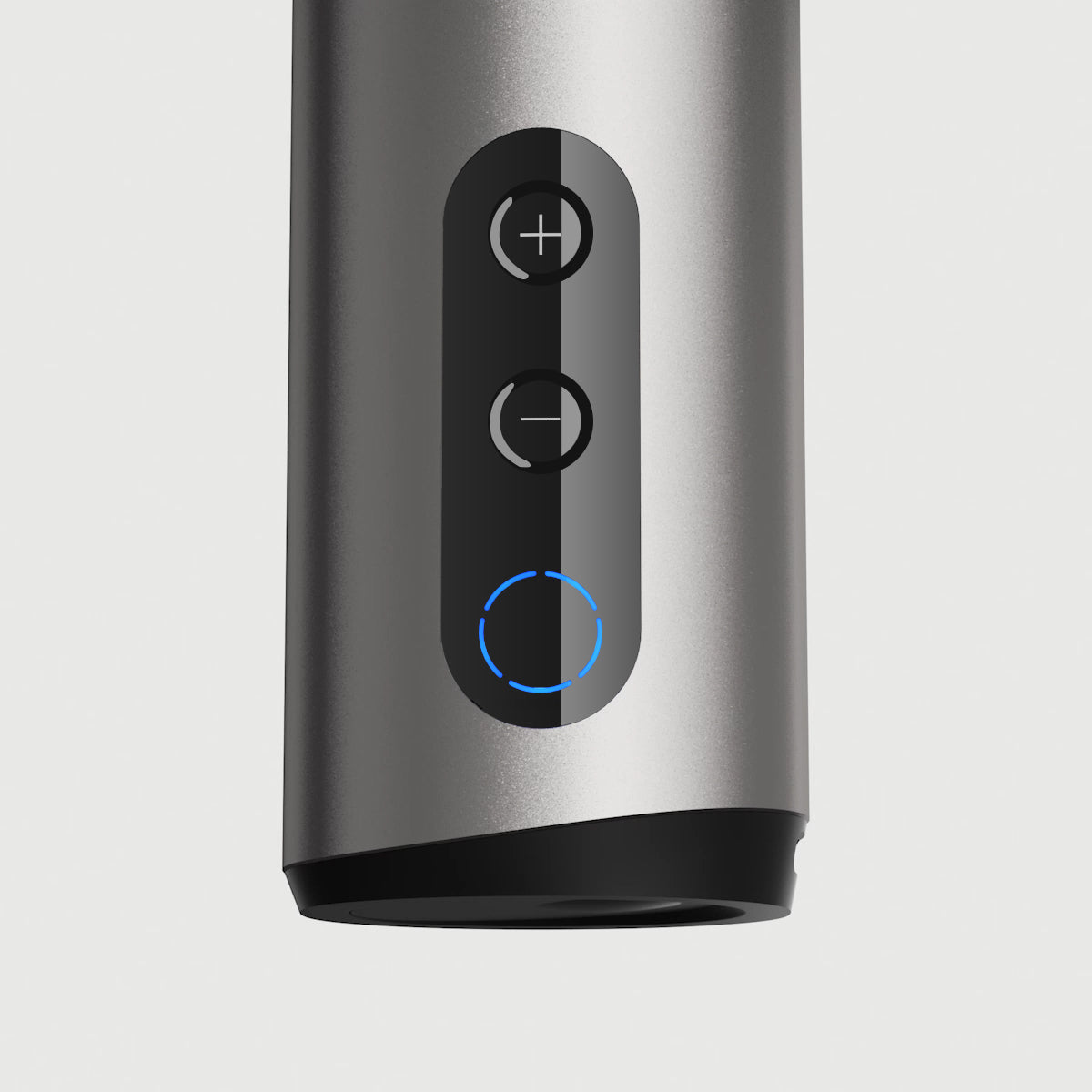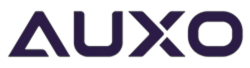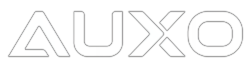DEVICE & HOW-TOS
How do I load dry herb?
- Rotate the mouthpiece 180°, lift the magnetic mouthpiece from the Celsius base to expose the heating oven.
- Make sure your material has a “coarse grind”. Your herb should be small and crumbled, but not too fine. A powdery grind will restrict airflow.
- Loosely fill the heating oven to the rim and tamp down gently. *Do not fill above the black line on the oven*.
- Ensure the oven rim and other surfaces are completely free of debris for a tight seal.
- Place the magnetic mouthpiece back on the Celsius base. Make sure it is seated correctly.
*Recommended Fill: 0.3g.
How do I load concentrates into Celsius?
- Use the loading tool to place a small amount of concentrate into either the “top” or “bottom” of the concentrate chamber (they are identical). Do not fill both sides of the chamber at once.
- For best performance, AUXO recommends using a maximum of 0.05g of oil at one time (about the size of a dry lentil).
- Insert the concentrate chamber right side up (with the concentrate facing the mouthpiece) into the heating oven.
- Place the magnetic mouthpiece back onto the Celsius base. Make sure it is seated correctly.
How do I turn on/off the device?
Press and hold the power button on the bottom of the device for 3 seconds to turn it on/off. The device’s LED ring light will either illuminate or fade out, and will make a short vibration.
How do I heat up the device?
- There are 5 temperature settings. When the device is on, press the “+/-” buttons to choose between different settings. The number of LED lights in the ring light will indicate the settings accordingly. The more lights there are, the higher the temperature is.
- The ring light will reach a full circle when you are in Pro Mode.
- Press and hold the “+” button for 3 seconds to start heating up your device. Celsius will vibrate to indicate the start of a session and enter into its preheating phase.
- The LED ring light will blink blue cyclically during the preheating phase. When preheating ends, the LED ring light turns a steady green, and you are ready to begin your session.
- When your session is over, the LED ring light will switch from green back to blue.
Assess the flavor of your material after every session. If you wish to continue with another session without reloading new material, press and hold the “+” button again.
What are the temperature levels for each heat setting?
Celsius has 5 temperature settings:
- Setting 1: 374°F(190°C) – Light roast
- Setting 2: 392°F(200°C) – Medium roast
- Setting 3: 428°F(220°C) – Heavy roast
- Setting 4: 500°F(260°C) – For concentrates
- Pro Mode: 284-500°F(140-260°C) – For dry herb or concentrates. Controlled via the AUXO App.
*Pro Mode's default temperature is 428°F (220°C). Create your own 40-180 second heating curve with five different temperature settings of your choosing with this customizable setting!
How do I know if my session is over?
When the session is over, the LED ring light will switch from green to blue.
How do I charge Celsius?
To charge the device, connect one end of the USB-C charging cable to your device and the other end to a power adapter.
Charging times and usage
Charging via the standard power adapter takes approximately 1.5 hours for a full charge. Every full charge generates approximately 9 sessions of usage*.
*Calculation based on 3-minute sessions
Can I use Celsius while charging?
Due to safety precautions, Celsius cannot be used while charging.
How do I check the battery level on the device?
To check the current battery level of your Celsius, gently shake the device twice and the LED ring light will indicate the current battery level. Each bar on the LED ring light indicates a 20% battery level.
Cleaning and Maintenance
Mouthpiece
- Let the oven and concentrate chamber cool down to room temperature.
- Remove the mouthpiece from the battery by pulling up the mouthpiece.
- Disassemble the mouthpiece into 6 separate parts and submerge them into 90% isopropyl alcohol.
- Wipe the mouthpiece parts clean with dry cotton swabs.
- Let the mouthpiece dry completely and reassemble it before use.
Heating Oven/Concentrate Chamber
1. Let the oven and concentrate chamber cool down to room temperature.
2. Pull up the mouthpiece to expose the oven.
3. Cleaning the oven:
- After using dry herb: Use the cleaning brush to clean any residue out of the oven.
- After using concentrates: Use the included tweezers to pull the concentrate chamber out of the oven and place onto a flat surface. Wipe clean first with a dry cotton swab, then with a cotton swab dipped in 90% isopropyl alcohol, then with another dry cotton swab
- After using dry herb: Use the cleaning brush to clean any residue out of the oven.
- After using concentrates: Use the included tweezers to pull the concentrate chamber out of the oven and place onto a flat surface. Wipe clean first with a dry cotton swab, then with a cotton swab dipped in 90% isopropyl alcohol, then with another dry cotton swab
4.Dip a cotton swab in 90% isopropyl alcohol and wipe the oven clean.
Note:
Cleaning and maintenance must NOT be performed before the device is turned off and cools down to room temperature. Never place the Celsius base in any form of liquid.
Isopropyl alcohol is highly flammable. Let your Celsius device dry completely before heating again.
AUXO APPS
Where can I download the AUXO App?
If you are on iOS, download the “All-On Browser” app on the App Store. If you are on Android, download the “AUXO Connect” app on the Google Play Store. You can also find the download links here.
Can I operate Celsius without the AUXO App?
Yes, temperature settings can be controlled directly on the Celsius device. Pro Mode, which features complete temperature, heating curve, and session duration customization is only available via the AUXO App.
How do I connect my Celsius to the AUXO App?
- Turn on the device.
- Turn on Bluetooth on your phone and place your device near your phone.
- When only one device is found, select it on your screen. The LED ring light will blink 3 times when paired successfully. If multiple devices are found, the selected device will blink slowly to indicate selection; if paired successfully, the LED ring light will blink 3 times.your device has been "found", tap on the device name to complete the connection.
- If the connection is unsuccessful, restart the app and try connecting again.
I’m having difficulty pairing my Celsius device with my phone.
If you're having trouble pairing your Celsius device with your phone, please ensure the following:
- Your AUXO App is up to date.
- Your Celsius device is turned on (restart if necessary).
- The Bluetooth on your phone is turned on.
- The device is near your phone (as close as possible).
- If on Android, your location services are enabled (mandated by Android).
How do I use the Pro Mode on the AUXO App?
In the customizable Pro Mode, you can create your own 40-180 second heating curve with five different temperature settings of your choosing! On the app’s homepage, click on the “Pro” button and enter Pro Mode. Move the sliders accordingly to your preferred temperatures. Tap “Set and go” once you have confirmed your heating curve.
You are also able to give your customized curve a name and can share it with your friends by tapping the “share” icon on the top right of the screen. Email, QR code, and social media options are available for sharing with your friends so they can replicate your experience.
How do I select a standard heating temperature on the AUXO App?
On the Celsius page, move the temperature slider left and right to adjust the device to your preferred heating temperature. Tap “Start” once you have confirmed your temperature.
How do I adjust the temperature unit and vibration intensity?
On the Celsius page, tap the “Menu” icon on the top-right corner of the screen and tap “Settings” to enter the page where you can adjust the temperature unit and vibration intensity
How do I share my personalized Heating Curve with others?
You can share your personalized Heating Curve with others by tapping the share icon on the top right of the Pro Mode screen. Email, QR code, and social media options are available for sharing with your friends so they can replicate your experience.
I can’t log in, help!
On the “Login” page, tap “Forgot password” and enter your email address to reset your password. Then, you will receive an email to reset your password.
If you don’t receive the email, make sure that the email address you input is correct, or check your junk/spam folder, as your email provider may have flagged it as such.
Still not able to log in? Contact us via email at support@auxo-official.com, we can help!
TROUBLESHOOTING AND WARRANTY
My Celsius won’t charge.
Try plugging the charging cable into a different USB port or power adapter or charging it with another USB-C cable. If it still fails to charge, send us an email at support@auxo-official.com and we will help you address the issue.
My Celsius won’t produce any vapor.
If the device won’t produce vapor, check that the device has enough charge to operate, or the heating oven, the concentrate chamber, and the mouthpiece are clean and free of residue.
If it still won’t work, email us at support@auxo-official.com with a description of the issue as well as images and/or videos of the mouthpiece, the heating oven, the concentrate chamber, and the device’s body. We will look into your report and offer you the best solution possible.
Why did my Celsius turn off automatically?
- If no activity is detected for 10 minutes or longer, Celsius will turn off automatically.
- If the surface temperature of the device is over 118±1.8°F (48±1°C), the device will implement overheat protection mode and automatically stop working.
- If the battery runs out of power, the LED ring light will blink 10 times in red, and short vibrations will occur shortly before it turns off automatically.
Warranty and coverage
AUXO provides a limited warranty on authentic products purchased from the AUXO official website and authorized offline stores against defects in materials and/or workmanship under normal use. In order to keep this limited warranty in effect, the product must have been handled and used as prescribed in the instructions accompanying this warranty. AUXO warrants only to the original purchaser of the product and the limited warranty is nontransferable. The limited warranty does not apply to products that were sold by any third-party resellers.
AUXO offers a 2-year limited warranty on the device. Attachments and accessories are not covered under the limited warranty.
In no event shall any recovery against AUXO exceed the actual price paid for the purchase of the product.
What’s NOT covered under the warranty
This warranty does not apply to certain situations and conditions, including but not limited to:
- Any AUXO product sold by an unofficial AUXO website or unauthorized offline store(s).
- Damage(s) caused by accident, abuse, misuse, negligence, flood, fire, earthquake, or other external causes.
- Damage(s) caused by the device being exposed to or coming in contact with moisture (e.g., liquids, water, rain, extreme humidity, unusually heavy perspiration, or other moisture), or extreme thermal or environmental conditions (e.g., sand, food, dirt or similar substances).
- Damage(s) caused by the device being exposed to or coming in contact with moisture (e.g., liquids, water, rain, extreme humidity, unusually heavy perspiration, or other moisture), or extreme thermal or environmental conditions (e.g., sand, food, dirt or similar substances).
- Damage(s) caused by the device being exposed to or coming in contact with moisture (e.g., liquids, water, rain, extreme humidity, unusually heavy perspiration, or other moisture), or extreme thermal or environmental conditions (e.g., sand, food, dirt or similar substances).
- Damage(s) caused by operating the device or charging adapter outside the permitted or intended use as prescribed in the user manual.
- Damage(s) in the heating oven due to tampering or counterfeit accessories or caused by filling with unrecognized or unauthorized materials.
- Damage(s) caused by modifications to alter functionality or capability.
- Cosmetic damage occurring through wear and tear, including but not limited to scratches, dents, and broken plastic on ports.
- Any device where the serial number has been tampered with, erased or obscured, or is not genuine.
- Normal performance degradation of batteries. Please contact AUXO Customer Support for more information on battery degradation.
- Attachments and accessories.
For more information about the warranty terms, please refer to your warranty card or email us at support@auxo-official.com.
Where can I find the serial number?
You can find the serial number on the back of the device.